Samsung Galaxy J3 is released in June 2018 with Android 8.0 OS and sm-j337u firmware. Even though there are few upgrades it was the same J3 released in 2016. So users don’t recommend it much even as a budget smartphone.
Brief table of Contents
But there is nothing wrong if you use it for basic needs. And for the memory problem, or the lagging problem or boot loop problem, we have the solution.

SM-J337U Firmware Installation
sm-j337u stock firmware is the firmware that runs the J3. But if you facing any systematic problems as I mentioned earlier you don’t have to throw away the J3 and move onto a new one. Because flashing j337u firmware will fix everything. It removes unnecessary bloatware and frees up the memory so it will be smoother to work with.
Most Importantly You can download the original and the latest j337u firmware which is Android 9.0 from us.
Samsung J3 SM-J337U Firmware Download
{Stock ROM Flash File}
| Brand Name | Galaxy J3 |
| Model Code | SM-J337U |
| OS Version | Android 9 (Pie) |
| Region | USA (United States) |
| Product Code | XAR, XAA |
| PDA (AP) Version | J337UUEU5BTB3 |
| CSC | J337UOYM5BTB3 |
| Firmware | Download Full Stock Firmware |
| Flash Tool | Odin Download |
| Ratings | 4.9 of 5 ⭐⭐⭐⭐⭐ |
Flashing J337U Firmware Using Odin tool
Requirements
- You will need a Windows PC with the latest Samsung drivers installed.
- A USB cable for connecting both devices.
- Samsung Odin as the third party tool for reinstallation.
let’s begin the flashing process ⚡
- First of all, you have to download the latest Odin version from its official website and extract it.
- Then download the appropriate firmware for J3. Be cautious to select the corresponding one. Because the firmware can be different according to the country.
- Unzip the downloaded file into a new folder. You will see 4 files with the same name and different extensions such as BL, AP, CP, and CSC.
- Run the Odin3.exe file from the extracted content.
- Now its time to turn off the smartphone and boot it into the download mode.
- To do this press and hold the Home button, Volume down button, and power button at once.
- The device will show you a warning message when it boots into the download mode. Continue it using volume buttons.
- Then connect it to the PC using the USB cable.
- You will see the message “added” when Odin recognize the device after successfully connected.
- Now you will see 4 buttons such as BL, AP, CP, and CSC. Give the relevant folders in the firmware file to it.
- Next click the “Start” button and the flashing Samsung j3 2018 firmware will be started.
- It will take nearly 10 minutes and meanwhile the device will be restarted a few times.
- Finally, you will get the “Pass” message.
Read more: How to flash your Samsung Galaxy Phone using Odin Flash Tool
Note
Flashing firmware can be hazardous in various ways. So backup all the data before starting the process. And please make sure to use the exact firmware version to void unnecessary issues.
Leave A Comment?