Flashing stock firmware on the Samsung Galaxy A16 (SM-A165F) can fix boot loops, bricked phones, and update issues. Boot into Download Mode by holding Power + Volume Down until the warning screen appears, then press Volume Up. Download the correct firmware for SM-A165F from here. Use Odin to flash the firmware by loading BL, AP, CP, and CSC files. Click Start and wait for the phone to reboot. If stuck in a boot loop, flash only the AP file. This restores the phone and resolves most software problems.
Brief table of Contents
Samsung SM-A165F Stock Firmware (Galaxy A16 Flash File)
Flashing stock firmware can fix many Samsung Galaxy issues, including boot loops, bricked phones, or failed updates. This SM-A165F Stock Firmware can use to flash stock firmware safely and easily.
Why Flash Stock Firmware Require,
- Fix bricked phones
- Solve boot loops
- Restore software after failed updates
Android 14
| Model: | SM-A165F |
| Model Name: | Galaxy A16 |
| Build Number / PDA / AP: | A165FXXU2AXK2 |
| CSC: | A165FOJM2AXK2 |
| Android: | 14 |
| Product code: | ILO |
| Region: | Israel |
| File Size: | 5.82 GB |
| File Name: | SM-A165F-A165FXXU2AXK2-A165FOJM2AXK2-ILO-4file.zip |
| Flash Tool: | Odin Download Flash Tool |
| Stock Firmware: | Download Link 1 |
How to Flash Stock Firmware on Any Samsung Galaxy Device
Note your model number, as you’ll need it to download the correct firmware from sites like “Firmware Home”. Next, download Odin and connect your phone to a PC. Load the firmware files (BL, AP, CP, CSC) into Odin and click Start. Wait for the phone to reboot. If stuck in a boot loop, flash only the AP file again. This process restores your device and resolves most software issues.
Boot into Download Mode
Turn off your phone.
Press and hold Power + Volume Down + Bixby together.
When the warning screen appears, press Volume Up.
The phone will enter Download Mode.
Download Firmware and Odin, Connect your phone to the PC using a USB cable. Open Odin. If Odin doesn’t detect your phone, download and install Samsung USB Drivers. Load Firmware Files into Odin.
In Odin, select the following files:
BL – Bootloader
AP – Main firmware file
CP – Modem file
CSC – Country/region file
*Do NOT disconnect your phone during this process.
Click Start in Odin.
Wait for the process to complete.
The phone will reboot automatically.
Troubleshooting
- Stuck in boot loop?
- Flash only the AP file again.
- Still not booting?
- Repeat the process carefully, ensuring you have the correct firmware.
Final Setup: After flashing, the phone may take time to boot. Once it restarts, follow the setup steps to configure your device.
Leave A Comment?