
All most Here you find the latest firmware for the Samsung A7 SM-A710Y. Download Samsung SM-A710Y Firmware (Galaxy A7 SM-A710Y ROM flash file). If you want to flash your device with the newest Samsung android Operating system, this is the place for available new android ROM Flash File. So, This is recent publish officially available firmware can download for free.
Brief table of Contents
Also, This is android 6.0.1 version for the Samsung SM-S907VL model based on country, the Below is a list of all.
AVAILABLE COUNTRIES
- GLB – Philippines (Globe)
- XTC – Philippines (Open Line)
- SMA – Philippines (Smart)
- BRI – Taiwan
Samsung A7 SM-A710Y Firmware Download
[Stock ROM Flash File]
Android 6.0.1 Firmware
Now, Download the Samsung A7 SM-A710Y ROM firmware package on your computer. Before downloading, make sure your device has the exact model SM-A710Y.
| File Name | Country | File Size | Model | OS | PDA/CSC | Firmware |
|---|---|---|---|---|---|---|
| A710YDXU1BQE1-A710YOLB1BQB1-GLB.zip | Philippines (Globe) | 1.4 GB | SM-A710Y | 6.0.1 | A710YDXU1BQE1 A710YOLB1BQB1 | Click to Download |
| A710YDXU1BQE1-A710YOLB1BQB1-SMA.zip | Philippines (Smart) | 1.4 GB | SM-A710Y | 6.0.1 | A710YDXU1BQE1 A710YOLB1BQB1 | Click to Download |
| A710YDXU1BQE1-A710YOLB1BQB1-XTC.zip | Philippines (Open Line) | 1.4 GB | SM-A710Y | 6.0.1 | A710YDXU1BQE1 A710YOLB1BQB1 | Click to Download |
| A710YZTU1BQK2-A710YZZT1BQK2-BRI.zip | Taiwan | 1.4 GB | SM-A710Y | 6.0.1 | A710YZTU1BQK2 A710YZZT1BQK2 | Click to Download |
* Firmware File Upload Date – Jul 29, 2018
* When installing flash file/firmware for Samsung S6 SM-S907VL ROM, it is important to be careful.
Samsung Galaxy A7 Tips and Tricks
Firstly you can double tap on the home button to quickly launch the camera application press and hold the home button to launch Google, Now double press the home button to enable single-handed mode which gives you the convenience of using it in a single hand and then you can also ship to left or right side of the screen based on your need so you can enable or disable this functionality under display settings.
You can swipe from the edge on the screen to capture the Screenshot. Also, you can press the power button and the home button simultaneously and the screenshot does capture, It can access through notification try or the gallery.
Now to enhance the multitasking drag the applications from the edge of the screen to convert them into floating or pop-up windows which can be moved across the screen do note that camera application does not support proper functionality at max. You can have 5 such floating windows and you can press the home button to convert them into floating icons.
Press and hold the recent apps key to enable multi-window functionality where you can access or browse applications simultaneously which takes the multitasking to a whole new level.
Now by default swipe to type is not supported on your keyboard to enable the same go to keyboard settings and then keyboard swipe and then enable continuous input there you go you have the swipe to type.
Security setting
Under security setting, we have bin windows which is nothing but the screen pinning on another lollipop the marshmallow devices out there which restricts the user to a particular app which is pin and hence does not allow access to other applications indeed minimizing the risk of personal data being tempered by the unwanted person.
We also have the easy mode under settings which enables easy access of applications to kids or elderly people under NFC and payment you can use tap and pay for mobile payment services which are available in some countries as of now, So I believe have covered most of the path if you feel any difficulty please use the comment section below to ask questions.
Leave A Comment?