As the world’s first dual-curved display smartphone, Samsung Galaxy S6 Edge has been one of the best android inventions ever. Not to mention that improved camera department, pristine screen, high performance with Android 6.0.1 and SM-G925A firmware was a big deal back then and include 4 files.
Brief table of Contents

SM-G925A firmware
Firmware can be varied to the region they were released. As in the USA, it’s Samsung SM-G925A Stock firmware. But why do we need it? In fact, we can fix almost all the software-related issues with firmware flashing. But the thing is Samsung s6 edge can be updated to android nougat, and that’s it. Because it already had its time and Samsung had discontinued the OTA updates and security patches from the company.
What can you fix with Samsung SM-G925A Stock firmware?
As I said almost flashing SM-G925A firmware is able to fix any problem related to software or else the operating system of the Samsung s6 edge. Including,
- Sluggish performance
- Remove unnecessary bloatware to make capacity
- App freezing and lagging
- OS upgrading and downgrading
- Bandwidth issues
- IMEI problems
- Network and connection problems
- Unrooting the rooting handset
- Soft and hard bricking situation
- Bootloop issues
- Viruses, malware, spam, and spyware removing
Samsung S6 Edge SM-G925A firmware download
{Stock ROM flash file}
Android 7.0
PDA: G925AUCS7ERC1
CSC: G925AATT7ERC1
Country: USA
Carrier Code: ATT
File Name: SM-G925A-G925AUCS7ERC1-G925AATT7ERC1-ATT-4-File.zip
File Size: 2 GB
Start Download through this link
How to flash SM-G925A ROM Flash file
- SM-G925A firmware 7.0 download free from our website and extract it
- Next download the Samsung flashing tool (Odin flash tool)
- Now run the Odin tool as administrator
- Then connect the Samsung s6 edge to your PC after boot it into the download mode.
- The device will recognize by the Odin tool and you will see a blue sign and an added message
- Then it’s time to add necessary AP, BL, CP, CSC files to its corresponding field.
- Next, you have to tick the F.Reset and the Auto Reboot in options
- Now it’s the final step, click the start button.
- Lastly, After 5to 10 minutes the flashing will be done.
Conclusion
Flashing SM-G925A firmware can lead you to critical consequences if you do not follow the instructions accurately. Even if you do, it can not be successful due to various reasons. So make sure to back up device memory first. Then make sure to install Samsung drivers to your windows as well. And most importantly if you don’t succeed at first just give it a second go.
Leave A Comment?