If your Samsung Galaxy A55 5G (SCG27) is experiencing software issues, boot loops, or has been bricked, flashing the official stock firmware can restore it to working condition. This page provides the latest Samsung SCG27 firmware, along with step-by-step instructions to help you safely flash your device. By reinstalling the original firmware, you can fix errors, update your software, or return your phone to factory settings.
Brief table of Contents
Download the correct firmware for your region and follow the guide to get your device running smoothly again. Here’s a general guide on how to download and install firmware for devices like SCG27
SCG27 Firmware Download
Android 14
| Model: | SCG27 |
| Model Name: | Galaxy A55 5G |
| Build Number / PDA / AP: | SCG27KDS1AXJ1 |
| CSC: | SCG27QDI1AXJ1 |
| Android: | 14 |
| Product code: | KDI |
| Region: | Japan |
| File Size: | 6.24 GB |
| File Name: | SCG27-SCG27KDS1AXJ1-SCG27QDI1AXJ1-KDI-4file.zip |
| Flash Tool: | Odin Download Flash Tool |
| Stock Firmware: | Download Link 1 |
How to Flash Samsung SCG27 Firmware
After downloading, follow the provided instructions to install the firmware. This may involve using a USB drive or direct connection, depending on the device.
- Download and Extract – Get the Samsung SCG27 stock firmware package on your computer and extract it.
- Locate Files – After extraction, you’ll find the firmware file, flash tool, driver, and a flashing guide.
- Install USB Driver – Install the provided USB driver (skip if already installed).
- Enter Download Mode – Boot your phone into Download Mode by holding Power + Volume Down until the warning appears, then press Volume Up.
- Flash with Odin – Open Odin, connect your phone to the PC, load the firmware files (BL, AP, CP, CSC), and click Start.
- Reboot – Wait for the process to complete and the phone will reboot automatically.
- Flashing fixes boot loops, bricked devices, and software errors.
Leave A Comment?