
Brief table of Contents
Also, This Samsung mobile Released 2016, January, and OS Android 5.1.1 (Lollipop) or Android 6.0 (Marshmallow), now you can upgradable to 7.1.1 (Nougat). But this SM-J320G model has an Android Lollipop version only. When a better version is released, we share it as soon as possible.
If you have any OS Issues on your J3 phone. Then you have a better way to upgrade or downgrade for solve it. Manually you can install full firmware using Odin3 software. It should help to recover many cases like fixing performance issues.
Samsung SM-J320G ROM Firmware (flash file) Download
This SM-J320G Firmware can download free and make sure that the correct model code on your device is SM-N916L before downloading. So, Please check the details of this Samsung ROM Firmware (Flash file) carefully and download it only if it suits you.
SM-J320G firmware – Android 5.1.1
Country: Malaysia
File Name: J320GXXS0AQL1_J320GOLB0AQL1_XME.zip
File Size: 1 GB
PDA: J320GXXS0AQL1
CSC: J320GOLB0AQL1
Product Code: XME
Download Firmware: Start Download through this link | Mirror link
Country: Singapore
File Name: J320GXXS0AQL1_J320GOLB0AQL1_XSP.zip
File Size: 1 GB
Android: 5.1.1
PDA: J320GXXS0AQL1
CSC: J320GOLB0AQL1
Product Code: XSP
Download Firmware: Start Download through this link
File Name: MM1-J320GXXS0AQL1-20180123104600.zip
File Size: 1.01 GB
PDA: J320GXXS0AQL1
CSC: J320GOLB0AQL1
Product Code: MM1
Download Firmware: Start Download through this link
File Name: STH-J320GXXS0AQL1-20180123104620.zip
File Size: 1.01 GB
PDA: J320GXXS0AQL1
CSC: J320GOLB0AQL1
Product Code: STH (StarHub)
Download Firmware: Start Download through this link
File Name: SIN-J320GXXS0AQL1-20180123104610.zip
File Size: 1.01 GB
PDA: J320GXXS0AQL1
CSC: J320GOLB0AQL1
Product Code: SIN (SingTel)
Download Firmware: Start Download through this link
Country: Indonesia
File Name: J320GXXS0AQL2_J320GOLE0AQL2_XID.zip
File Size: 956 MB
Android: 5.1.1
PDA: J320GXXS0AQL2
CSC: J320GOLE0AQL2
Download SM-J320G Firmware: Start Download through this link
Country: Vietnam
File Name: J320GXXS0AQL1_J320GOLB0AQL1_XXV.zip
File Size: 1 GB
Android: 5.1.1
Product Code: XXV
Download Firmware: Start Download through this link | Mirror link
Country: Philippines
File Name: J320GXXS0AQL1_J320GOLB0AQL1_XTC-firmwarehome.com.zip
File Size: 1.01 GB
Android: 5.1.1
PDA: J320GXXS0AQL1
CSC: J320GOLB0AQL1
Product Code: XTC (Open Line)
Build Date: 07 Dec 2017
Download Firmware: Start Download through this link
File Name: SMA-J320GXXS0AQF1-20170731210410.zip
File Size: 1.02 GB
PDA: J320GXXS0AQF1
CSC: J320GOLB0AQD1
Product Code: SMA (Smart)
Build Date: 27 Jun 2017
Download Firmware: Start Download through this link
Country: Cambodia (CAM)
File Name: CAM-J320GXXS0AQL1-20180108133337.zip
File Size: 1.01 GB
PDA: J320GXXS0AQL1
CSC: J320GOLB0AQL1
Product Code: CAM
Build Date: 07 Dec 2017
Download Firmware: Start Download through this link | Mirror Link
Country: Laos (LAO)
Android: Lollipop (5.1.1)
File Name: SM-J320G_LAO_J320GXXS0AQL1_fac.zip
File Size: 1.01 GB
PDA: J320GXXS0AQL1
CSC: J320GOLB0AQL1
Product Code: LAO
Build Date: 08 Jan 2018
Download Firmware: Start Download through this link
Other Samsung Galaxy J3 Stock ROMs flash file:
The Samsung SM-J320G, commonly known as the Galaxy J3, is a budget-friendly smartphone that has been popular among users for its reliable performance and accessible price point. To ensure that this device continues to perform optimally, Samsung periodically releases firmware updates, also known as flash files. These firmware updates are essential for maintaining the device’s software stability, security, and performance.
What is Firmware?
Firmware is the software that is embedded in your Galaxy J3’s hardware, controlling how the device operates. It includes the operating system, system applications, and low-level control functions. The firmware is responsible for the overall functionality of the device, from booting up to running apps smoothly.
Updating your device’s firmware can resolve software issues, introduce new features, improve system stability, and ensure that your device remains secure against vulnerabilities.
Why You Might Need the Firmware (Flash File)
There are several scenarios where you might need to use the firmware (flash file) for your Samsung SM-J320G Galaxy J3:
1. Software Issues: If your Galaxy J3 is experiencing software problems such as frequent crashes, boot loops, or freezing, flashing the firmware can often resolve these issues by reinstalling the system software.
2. Performance Enhancements: Over time, the performance of your device may decline. Updating the firmware can help optimize the device’s performance, making it run smoother and faster.
3. Security Updates: Firmware updates often include security patches that protect your device from vulnerabilities and malware. Flashing the latest firmware ensures that your device is protected against the latest threats.
4. Restoring Factory Settings: If you want to reset your Galaxy J3 to its original factory settings, flashing the stock firmware is a reliable way to remove all customizations, root access, or any modifications you’ve made to the software.
5. Bricking Issues: If your device is bricked (i.e., it doesn’t boot up at all), flashing the firmware can often restore it to working condition.
How to Flash the Firmware
Flashing the firmware on your Samsung Galaxy J3 is a technical process that requires careful attention. Below is a general overview of the steps involved:
1. Download the Firmware: Ensure that you download the correct firmware file specific to the SM-J320G model. Using the wrong firmware can cause further issues.
2. Install Odin Tool: Odin is a tool developed by Samsung for flashing firmware onto its devices. Download and install the latest version of Odin on your computer.
3. Prepare Your Device: Back up all important data on your device, as flashing firmware will erase everything on the internal storage. Ensure that your device is fully charged.
4. Boot into Download Mode: Turn off your Galaxy J3 and boot it into Download Mode by pressing and holding the Volume Down + Home + Power buttons simultaneously. When the warning screen appears, press Volume Up to enter Download Mode.
5. Connect to PC: Connect your device to your computer using a USB cable. Odin should recognize your device and display an “Added” message.
6. Load the Firmware in Odin: In Odin, click on the AP/PDA button and select the firmware file you downloaded. Ensure that only “Auto Reboot” and “F. Reset Time” options are checked.
7. Start Flashing: Click the “Start” button in Odin to begin the flashing process. Do not disconnect your device during this process, as it could lead to further issues.
8. Reboot and Setup: Once the flashing process is complete, your device will automatically reboot. After rebooting, you can set up your Galaxy J3 as a new device.
Precautions and Warnings
– Data Loss: Flashing firmware will erase all data on your device. Always back up your important data before proceeding.
– Correct Firmware: Ensure you are using the correct firmware for the SM-J320G model. Using incorrect firmware can permanently damage your device.
– Technical Knowledge: Flashing firmware is a technical process that can be risky if not done correctly. If you are not comfortable performing the steps yourself, it is recommended to seek professional assistance.
The firmware (flash file) for the Samsung SM-J320G Galaxy J3 is a crucial tool for maintaining the device’s performance, security, and overall functionality. Whether you are looking to fix software issues, enhance performance, or restore your device to its factory settings, the firmware update can help keep your Galaxy J3 running smoothly. Always ensure that you follow the proper steps and precautions to avoid any potential risks during the flashing process.
How to flash on Samsung Galaxy J3 (2016) J320F with ODIN flash tool
Leave A Comment?