Samsung SM-G960U Stock Firmware download. Samsung galaxy s9 firmware download on this page.
Brief table of Contents
If you want to reinstall the firmware in this Galaxy S9 Android smartphone’s ROM, then Download below one of the STOCK ROM Flash files to be suitable for your mobile carrier.
We share the galaxy model sm-g960u firmware att (TMobile) mobile carrier in the USA. Galaxy S9 phone released OS as Android 8.0 (Oreo). Most users want to install the latest android version, So we think always give the latest update. Therefore here, you can upgradable to Android 9 using this Stock Firmware.
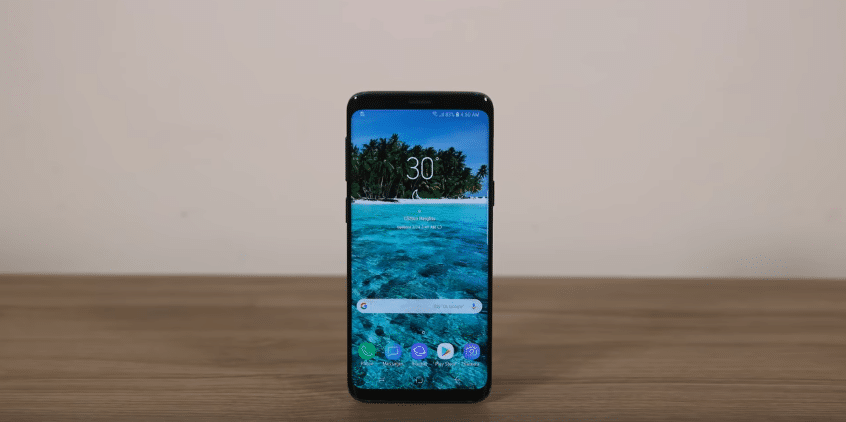
Android has a potential user base to regularly upgrade its phones. Otherwise, they can repair the firmware, boot loop error fix, and software issues fix using the Odin3 Samsung flash tool. The important thing is they can make it easy, any kind of issue can recover by flashing the firmware using Odin3 software.
The Galaxy S9 smartphone was released in March 2018. In addition, it is distributed with few model numbers over the world. Thus, for example, SM-G960F for Europe, Global Single-SIM; SM-G960F/DS for Europe, Global Dual-SIM; SM-G960W for Canada; SM-G9600 for China, LATAM, etc. As a consequence, You need attention to your Model number before downloading the firmware. Check our model number SM-G960U with your mobile S9 model number, then download only if both are identical.
In Addition, these firmwares have 5 or 6 files in the package. After download, check to see if all the files are available. Then look at the details below and get the file.
Samsung SM-G960U Firmware {Stock ROM flash file}
| Phone Name | Galaxy S9 |
| Model Number | SM-G960U |
| OS Version | Android 9 (Pie) |
| Country | USA |
| PDA (AP) Version | G960USQS4CSD3 / G960USQS4CSC8 |
| Product Code | TMB / SPR ⚠ Check the related download page |
| Firmware files | 5/6 files |
| Package | zip |
| All Downloads | 4,000+ |
| Ratings | 4.7 of 5 ★★★★☆ |
☆ Android 9.0
USA (T-Mobile) (TMB)
PDA: G960USQS4CSD3
CSC: G960UOYN4CSD3
Product Code: TMB
SM-G960U Stock Firmware: Start Download through this page
Spint (CDMA) (SPR)
PDA: G960USQS4CSC8
CSC: G960UOYN4CSC8
Product code: SPR
SM-G960U Stock Firmware: Start Download through this page
How to Flash Galaxy S9 SM-G960U firmware
- Download Stock Firmware and Odin3 flash tool
- Extract the download firmware package on your computer
- The SAMSUNG Galaxy S9 phone should be enabled in download mode (show below how to do it)
- Open Odin3 flash tool
- Add firmware files to each slot BL, AP, CP, and CSC in the Odin tool. It will tack little time for adding the file.
- Connect the Phone to your computer.
- Odin must be able to recognize the phone with the Top left ID: COM must be light Blue colored.
- So, now everything is fine, start the process by clicking the start button.
- After a while, it should end with a green message.
- The device should be rebooted automatically.
⚠ Note: Every time we advise getting the appropriate firmware to avoid unwanted problems.
How to ROOT Samsung S9 SM-G960U
If you want Root the S6 Phone, So, we Share the root file here. Root access gives extra privileges to your phone’s access. Download package included Readme file, follow that file instruction.
Download the CF Auto Root file
This file support Android 9 OS in Galaxy S9 model SM-G960U
Follow Steps
- Reboot the device into Download Mode (Press together Volume Up + Home button + Power ON button )
- Open ODIN3 Flash Tool on your Windows Computer. (Odin3 Tool is Already included in this root download package.)
- Connect the device to the computer via USB cable.
- Select the AP button and choose image.tar.md5 root file
- Find the options tab, and Uncheck auto reboot and partition in the Odin software.
- Press start and wait for the successful flash process
- After the flash, the Phone should be rebooted.
⚠ If you have no experience with this kind of process, then Do not take a risk, get proper knowledge.
⚠ If you got any issues with this rooting process, Re-flashing the full stock firmware will usually resolve any problems. Boot-loops issues even after re-flashing the full stock firmware, go into recovery mode and perform a data erase factory reset. On newer devices, this is needed after a firmware re-flash.
*****
Leave A Comment?